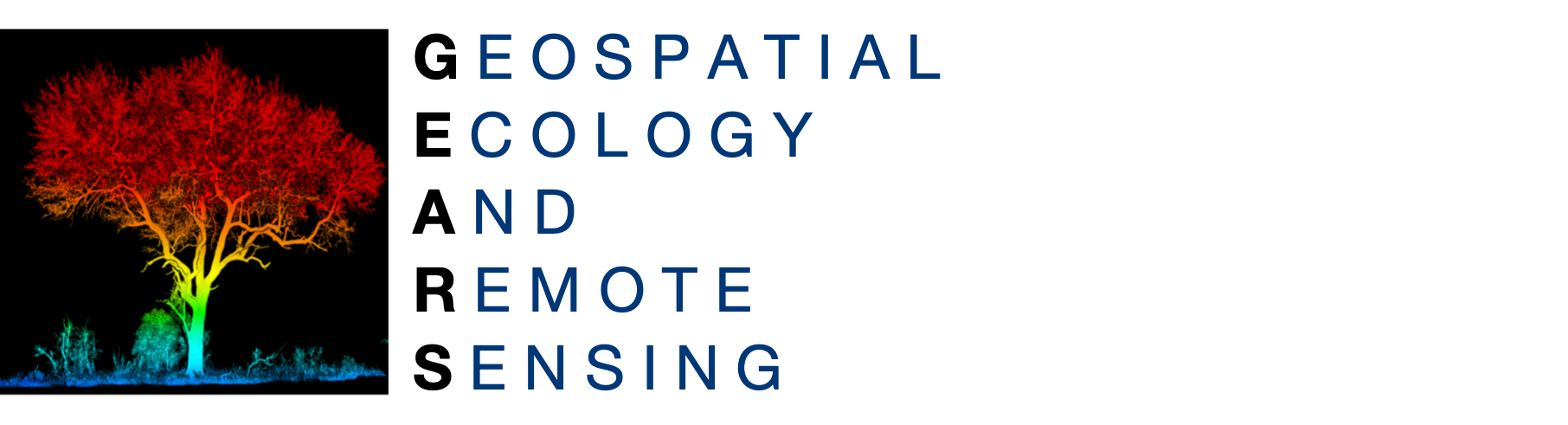 https://www.geospatialecology.com
https://www.geospatialecology.com
Environmental Monitoring and Modelling
Lab 10 - Communicating Google Earth Engine discoveries
Objective
The goal of this lab is to gain understanding of different ways of communicating discoveries you make in Google Earth Engine - including the publishing of maps, charts and animated time-lapse videos.
Acknowledgments
- Google Earth Engine Developers
- Open Geo Blog
Maps
We have use the mapping feature of Earth Engine in all of the previous labs (Map.addLayer). Once aspect we have not covered so far is how to add a legend to a map. I have provide two examples below that you can modify for categorical or continuous data.
- Generic approach for categorical data
// set position of panel var legend = ui.Panel({ style: { position: 'bottom-left', padding: '8px 15px' } }); // Create legend title var legendTitle = ui.Label({ value: 'My Legend', style: { fontWeight: 'bold', fontSize: '18px', margin: '0 0 4px 0', padding: '0' } }); // Add the title to the panel legend.add(legendTitle); // Creates and styles 1 row of the legend. var makeRow = function(color, name) { // Create the label that is actually the colored box. var colorBox = ui.Label({ style: { backgroundColor: '#' + color, // Use padding to give the box height and width. padding: '8px', margin: '0 0 4px 0' } }); // Create the label filled with the description text. var description = ui.Label({ value: name, style: {margin: '0 0 4px 6px'} }); // return the panel return ui.Panel({ widgets: [colorBox, description], layout: ui.Panel.Layout.Flow('horizontal') }); }; // Palette with the colors var palette =['ff0000', '00ff00', '0000ff']; // name of the legend var names = ['Red','Green','Blue']; // Add color and and names for (var i = 0; i < 3; i++) { legend.add(makeRow(palette[i], names[i])); } // add legend to map (alternatively you can also print the legend to the console) Map.add(legend);
- Gradient legend for continuous data
var chirps = ee.ImageCollection("UCSB-CHG/CHIRPS/PENTAD") // Calculate rainfall in 2009 var P = chirps.select("precipitation").filterDate('2009-01-01', '2009-12-31').sum() // create vizualization parameters var viz = {min:0, max:3500, palette:['ffffff','b7f0ae','21f600','0000FF','FDFF92','FF2700','d600ff']}; // add the map Map.addLayer(P, viz); // set position of panel var legend = ui.Panel({ style: { position: 'bottom-left', padding: '8px 15px' } }); // Create legend title var legendTitle = ui.Label({ value: 'Rainfall (mm)', style: { fontWeight: 'bold', fontSize: '18px', margin: '0 0 4px 0', padding: '0' } }); // Add the title to the panel legend.add(legendTitle); // create the legend image var lon = ee.Image.pixelLonLat().select('latitude'); var gradient = lon.multiply((viz.max-viz.min)/100.0).add(viz.min); var legendImage = gradient.visualize(viz); // create text on top of legend var panel = ui.Panel({ widgets: [ ui.Label(viz['max']) ], }); legend.add(panel); // create thumbnail from the image var thumbnail = ui.Thumbnail({ image: legendImage, params: {bbox:'0,0,10,100', dimensions:'10x200'}, style: {padding: '1px', position: 'bottom-center'} }); // add the thumbnail to the legend legend.add(thumbnail); // create text on top of legend var panel = ui.Panel({ widgets: [ ui.Label(viz['min']) ], }); legend.add(panel); Map.add(legend);
Charting
We have also explored a number of different charting options in previous lab, but once you become more familiar with JavaScript you will find that you have huge flexibility in the way you present data in graphs.
The Google Earth Engine Developer Guide covers and provides a nice set of examples here:
- Overview
- Time-series charts
- Histograms
- Image regions charts
- Time-series in image regions
- Day of year charts
- Charts by image classes
- Feature property charts
- Feature group charts
- Array data charts
Time-lapse animations
Earlier in the class we looked at some of the examples of Google Earth Time-lapse. These are very powerful for communicating changes in landscapes. You can develop you own time-lapses using and modifying the example below.
Note: first run the script below to see the location of the Landsat tile in your map view, and then draw in a geometry polygon (roi) within that area to clip your video area.
// Load a Landsat 8 image collection and define path and row. var collection = ee.ImageCollection('LANDSAT/LC08/C01/T1_TOA') // Northern Territory. .filter(ee.Filter.eq('WRS_PATH', 105)) .filter(ee.Filter.eq('WRS_ROW', 69)) // Filter cloudy scenes. .filter(ee.Filter.lt('CLOUD_COVER', 10)) // Get 20 years of imagery. .filterDate('2013-05-01','2019-09-30') // Need to have 3-band imagery for the video. .select(['B7', 'B5', 'B3']) // Need to make the data 8-bit. .map(function(image) { return image.multiply(512).uint8(); }); //Map the mean pixel value. Note the unsual range of min and max for Landsat, thsi is because we have converted to 8-bit data. Map.addLayer(collection.median(), {min:0,max:200}, 'Median') // Define an area within the tile to export using the rectangle geometry var polygon = roi // Export (change dimensions or scale for higher quality). Export.video.toDrive({ collection: collection, description: 'L8VideoExample', dimensions: 720, framesPerSecond: 12, region: polygon });
Exercise
Modify the time-lapse video export code above to create a time-lapse of mangrove dynamics along the coast of the Gulf of Carpentaria .
GEARS - Geospatial Ecology and Remote Sensing - https://www.geospatialecology.com
(c) Shaun R Levick